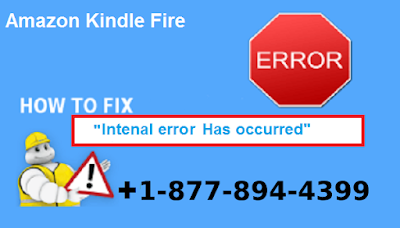Problem #1 - Kindle not starting up.
Most of the times people complain about that their Kindle Fire HD is not started or it freezes in between.
How to fix:
* Hold the power button for twenty seconds until your Kindle turn off and then turn it on after ten seconds.
* If you think that there is some battery empty issue then hold the power button for Twenty seconds until the device turns off then plug it into a charger and then try to turn it on.
Problem #2 - Sometimes people complain about that their Kindle Fire HD or HDX is stopped sharing files in between with your laptop or computer. in some cases, kindle does not appear in the established connections.
Solutions :
* turn off both the devices your computer and kindle fire then turn it on after ten seconds and try again to connect after resetting both devices.
* In some cases if the problem is not solved try to transfer files with USB cable.
* OR use an application such as Dropbox to transfer the files wirelessly from your laptop to Kindle Fire or vice versa.
Problem #3 - Some users have faced a message that says "an internal error has occurred" when trying to access some applications.
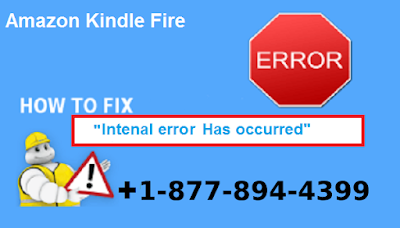
Steps to fix :
* Restart your Kindle Fire HD by pressing the power button for twenty seconds and then turn it on after 10 seconds.
* If there are some connectivity issues turn off your router for few seconds then turn it back on.
* Always make sure that Date and Time should be correct, More - Date & Time.
* Find the application that won't be working properly or swiping from the top of the screen and selecting More – Applications – Installed Applications. Once the app is found, select Force Stop – Ok – Clear Data- Ok.
* De-register your Kindle Fire HD, go to More – My account – Deregister. You can then re-register the device again and see if it has made a difference to the performance.
Problem #4 - Cannot connect to wifi
In some cases, Kindle Fire HD is not connecting with your home wifi
Solutions :
* Start your Kindle Fire by ensuring that Airplane mode is not on if its ON then go to MORE > WIRELESS.
* Restart your Kindle Fire HD.
* Download a WiFi analyzer app to make sure that channels in your area are not too busy.
* Make sure your Kindle Fire HD is completely charged and then turn in on in Factory Settings.